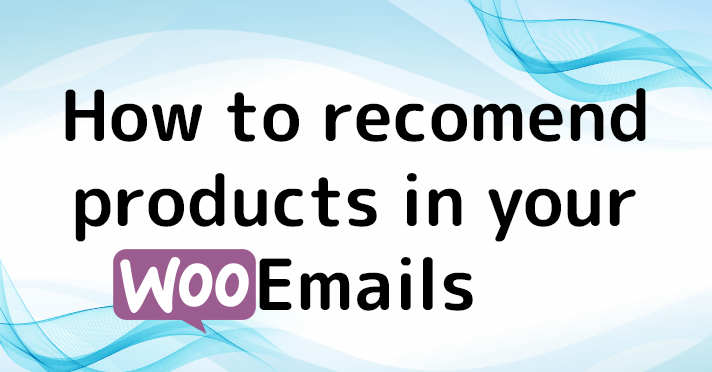One easy trick to increase your revenue is to recommend products in the WooCommerce emails you send to your customers.
For example, in the “Order Complete” email you can suggest relevant products according to what they just purchased.
Unfortunately, WooCommerce doesn’t have a feature like this but with Advanced Emailing for WooCommerce you can transform your ordinary emails into a part of your marketing strategy to sell more and get more revenue.
To recommend products in your WooCommerce Emails do the following:
Install Advanced Email for WooCommerce
This feature is only part of the full version so you can’t use the free one for this tutorial. You can get the full version of the plugin here
2.- Design your template
If you already designed your template you can skip this step.
First, go to Advanced Emailing and click on ‘Create new email template’
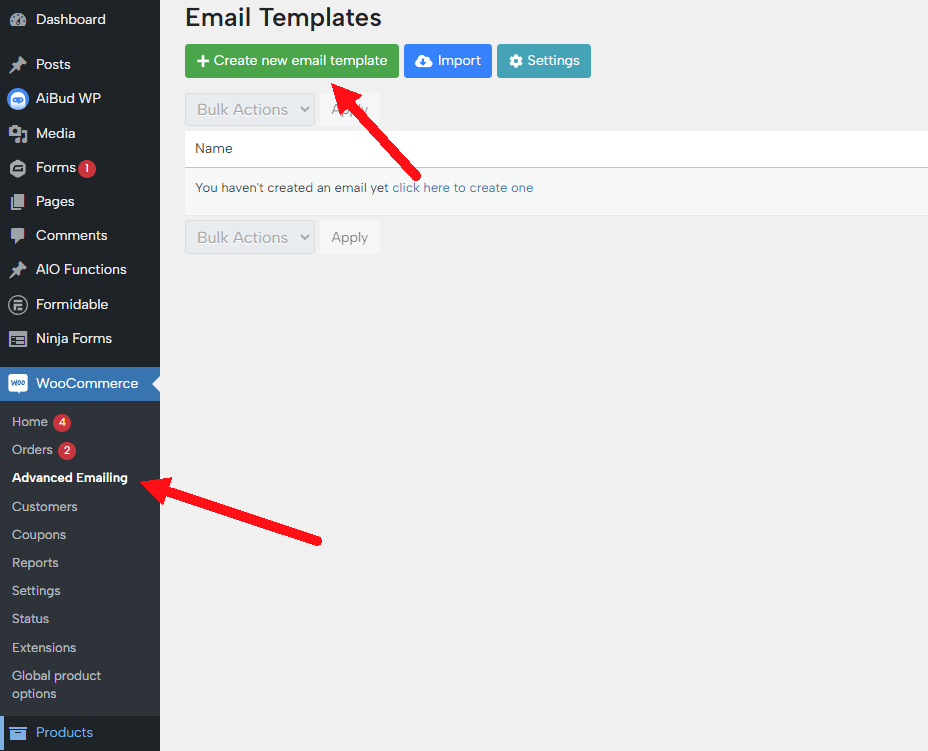
You can choose to create a blank, template, start from the standard WooCommerce email or pick one from our premade templates.
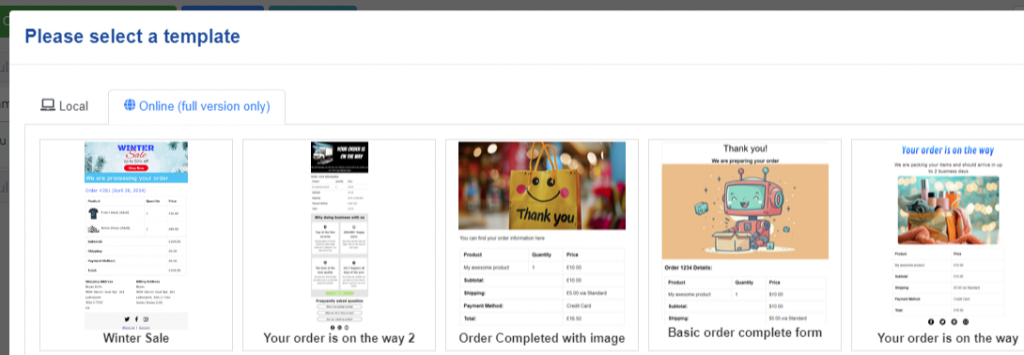
3.- Recommend products on the emails
Now, to add your product recommendations you just need to add a “Product Recommendation” block anywhere on your template
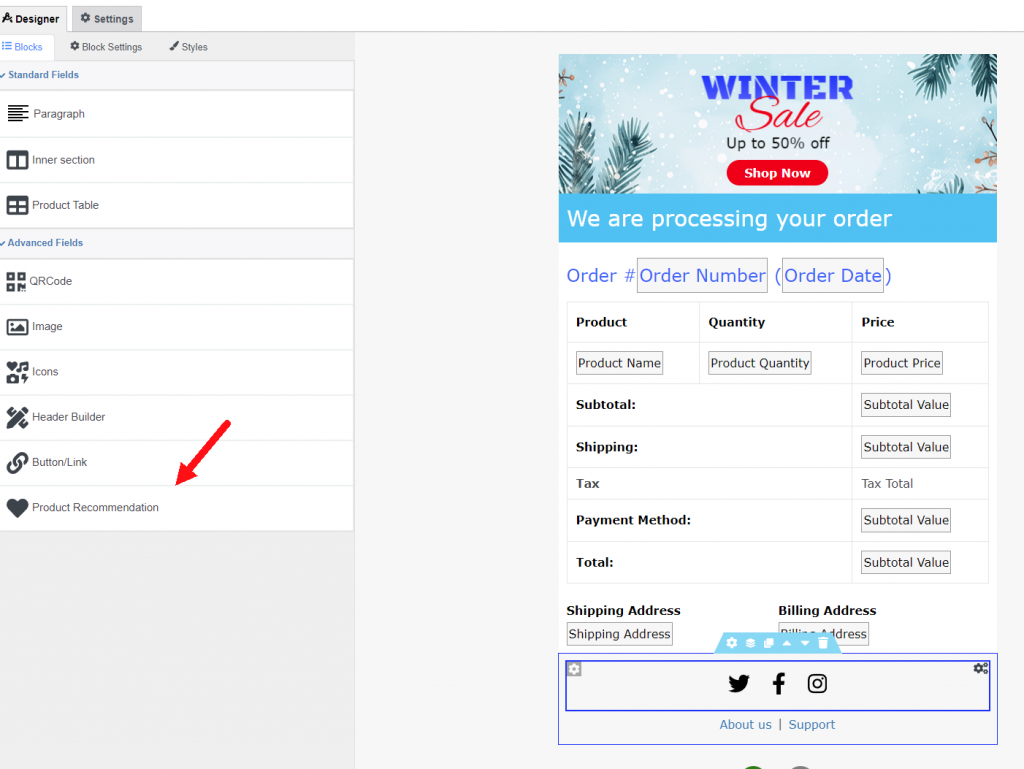
This block has the following settings:
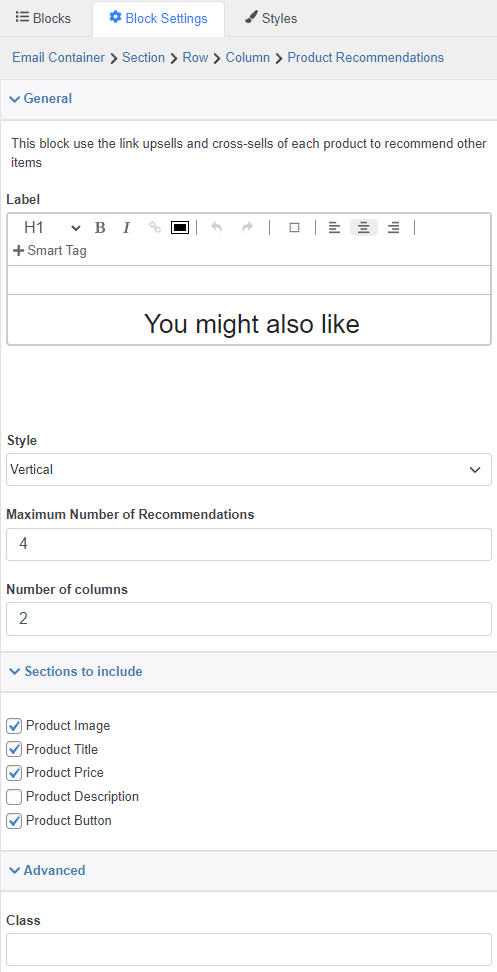
Label: This is the title at the top of the block “You might also like” by default
Style: The style of the product recommendation block, currently there are two styles “Vertical” and “Horizontal”
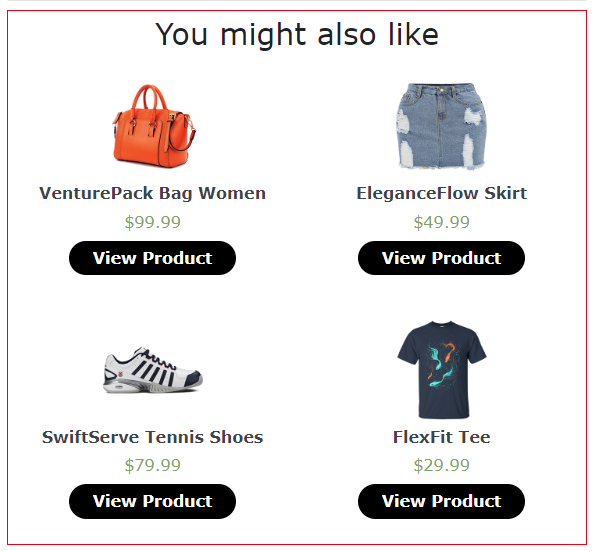
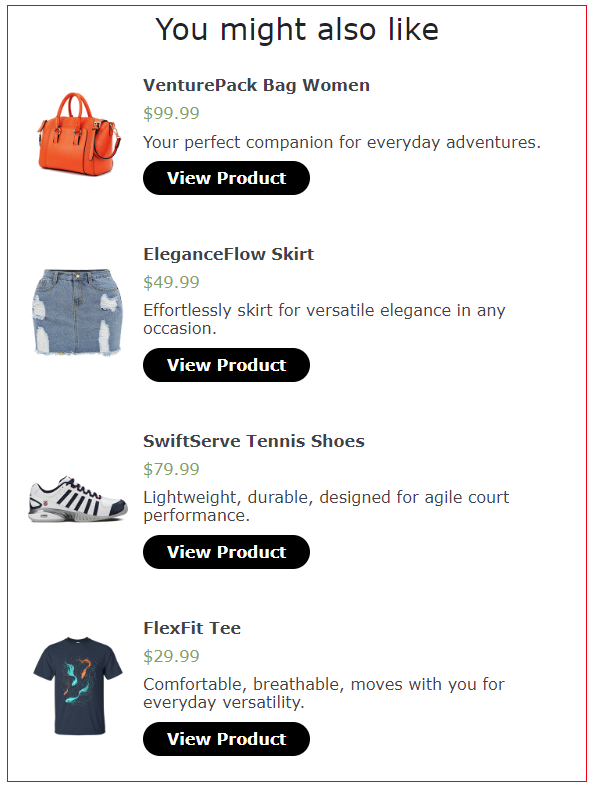
Maximum Number of Recommendations: The maximum number of products the plugin will recommend. It will try to recommend the products evenly so for example if the user purchased Product A and B and you configured it to show two recommendations, it will try to recommend one product from Product A and another from Product B
Number of Columns: The number of products that it is going to show in each row, this setting is responsive so it will look good on mobile devices.
Sections to include: Here you can define what pieces of data you want to show on each recommendation, for example, you could configure it to also show the price and short description or just show the product image.
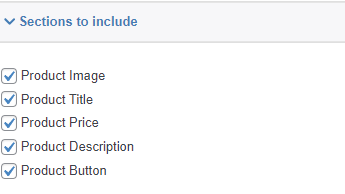
Class: Here you can define a custom class name for the block in case you want to use CSS to style it. And talking about styles…
Styling the block
Although is perfectly fine to style the block using CSS you don’t need it, you can use the style designer to change the block’s appearance. You can go to the style designer by clicking in the ‘Styles’ tab
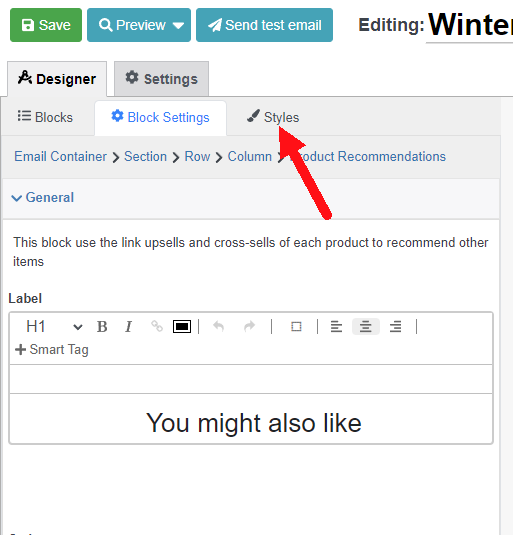
in the styles tab, you will find a section for each element of the block
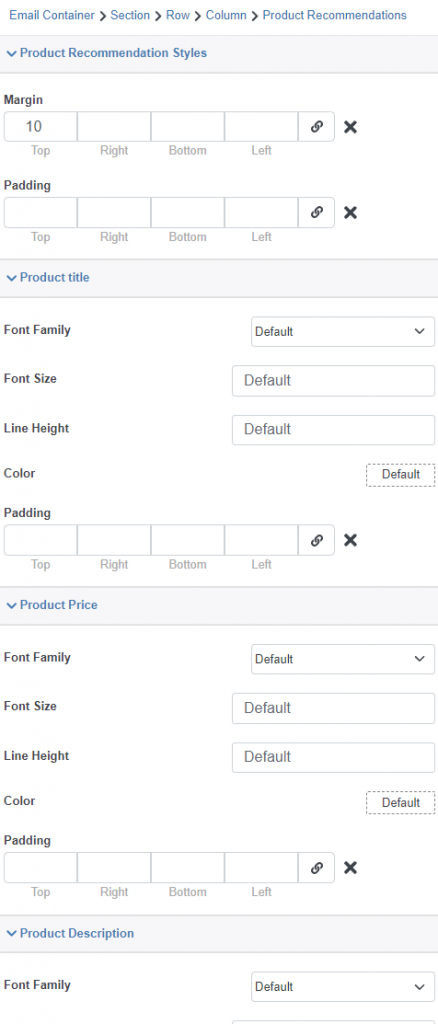
So for example, if you want to change the color of the ‘Price’ tag you can go to the price section
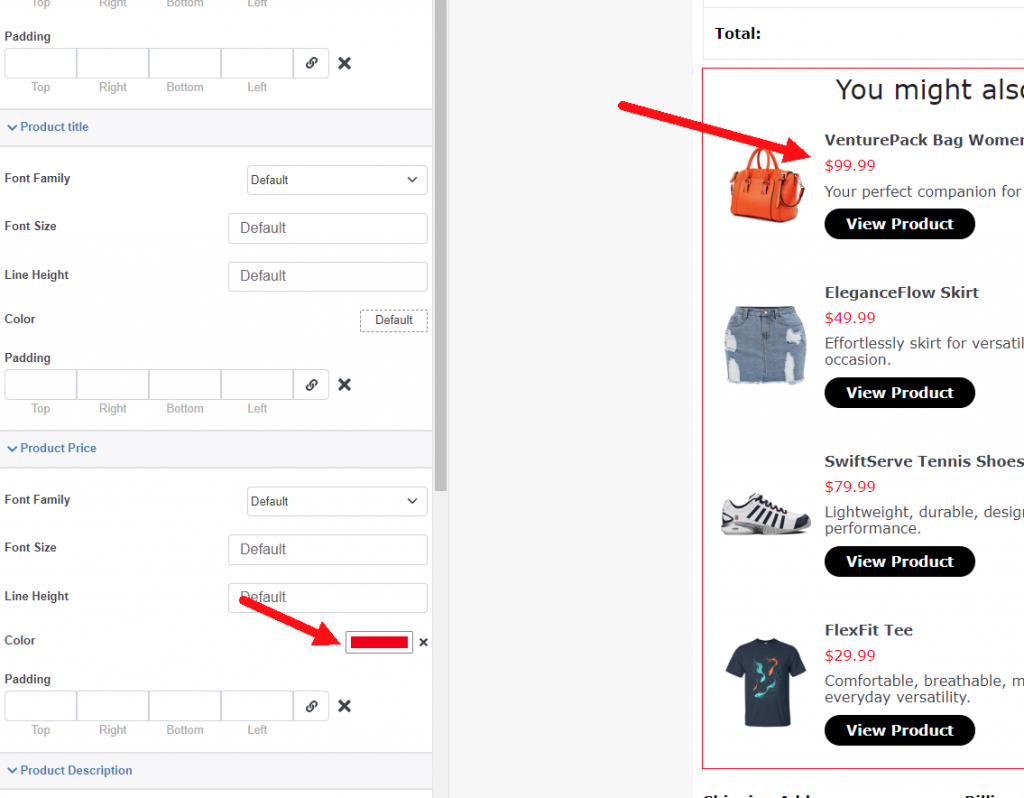
4.- Overwrite the default “Order Completed” template with this one.
Lastly, once you have your template ready. Follow this steps to use this template instead of the standard WC template:
Go to WooCommerce / Settings
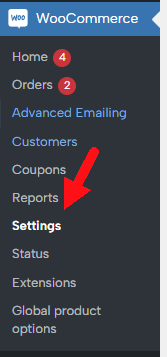
Go to Emails and click on the “New Order” email (In case you want to replace that template with the one you created)
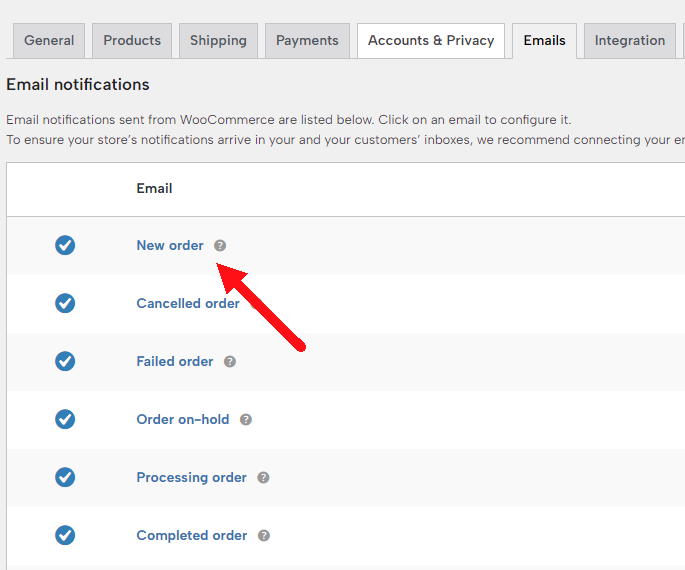
In the setting “Overwrite with advanced email” select the template you just created
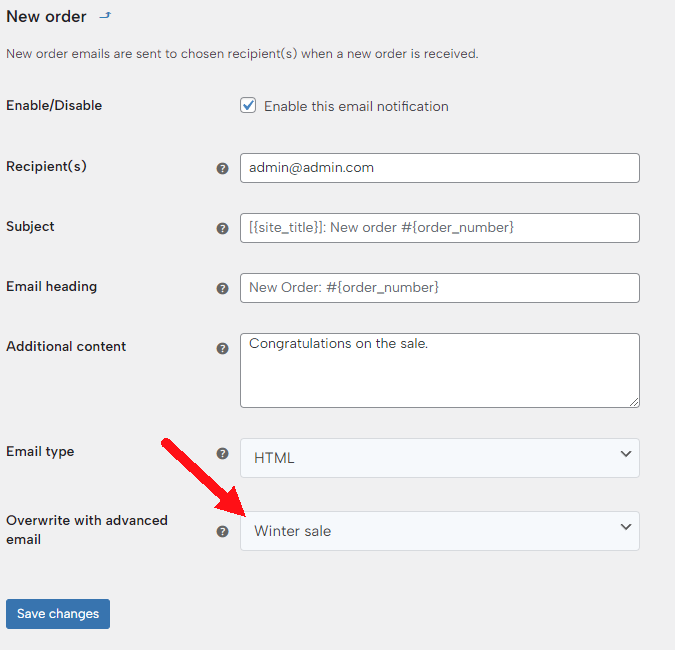
That’s it! Now WooCommerce will use your newly created template
Configuring your recommended products
For now, the plugin uses the WooCommerce linked products to find which products to recommend so it is important to remember to fill them. To include the recommended products do the following.
1.- Open the product you wish to add recommendations to and go to the “Linked Products” section
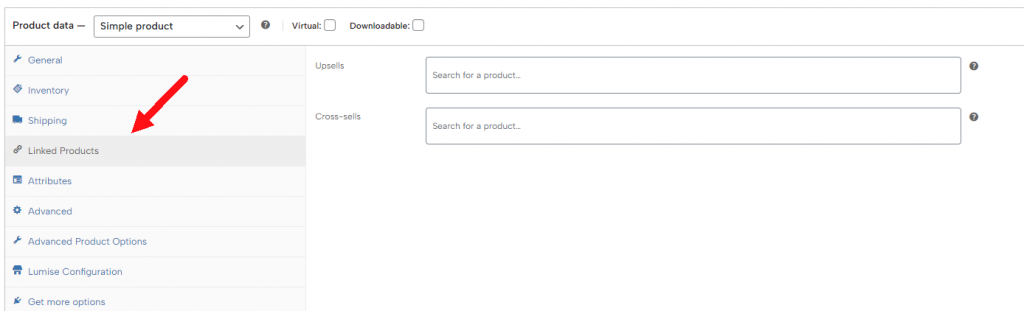
.
2.- In the Upsells/Cross-sells section add the products that you wish to recommend
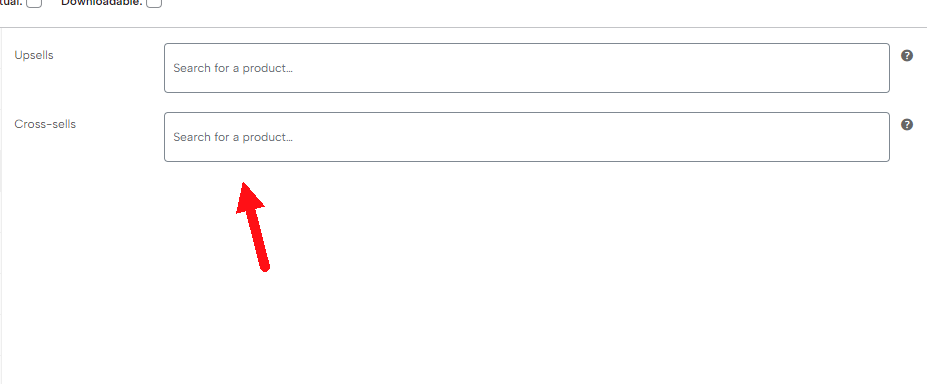
That’s it! Now the plugin will recommend products on the emails that you chose. This could be tedious, especially if you have hundreds or thousands of products so we are working on a way to automatically find the recommended products by scanning the order history.
Conclusion
Your WooCommerce emails don’t need to be plain and boring. You can make them attractive and even use them as a marketing strategy. Recommending products on the emails is an easy tactic you can start using now to drive more sales.
If you have any questions or suggestions please let me know.
You will need the full version to use the recommended products block but if you want to try the free version you can find it here
Or if you are already convinced and want to get the full version you can get it here
Lastly, for any questions or suggestions, you can contact me here.